The Ultimate Guide to Newsbin Pro
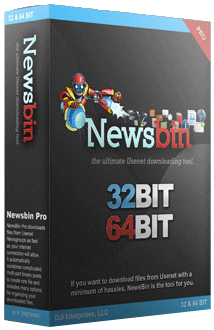
What is Newsbin Pro?
Newsbin Pro, as one of the longest running and most popular Windows newsreaders, has been around since 1995. In that period it's been in constant production, improving popular features and adding support for even more. In the last 23 years, the client has become one of the foremost download tools for searching through Usenet's vast repository of posts. In those 23 years, Newsbin Pro has been repeatedly awarded as the best news reader by Internet software review websites.
For those that might be new to the subject, a newsreader client like Newsbin is distinct from NZB indexer services or software like an NZB downloader. Its basic function is to browse through, read, or post to individual newsgroups. The best ones let you search for content and download files too, and this can be done either globally or locally. That means you can search a vast database of files simultaneously, or through individual categories that you've opened.
In this way, Newsbin offers users a great vantage into what is available to download. NZB indexers, on the other hand, don't really provide any vantage into what can be downloaded. NZB's are analogous to torrent files. They don't host files, rather they provide a file that points to files or content that is located somewhere on the Internet. This is a great service to have, but it doesn't provide you with the same easy experience, or privacy, that a newsreader would.
Newsbin Pro is free if you have purchased newsgroup access through UsenetStorm. Otherwise, Newsbin will require the purchase of a registration key that will either cost $20 or $30 depending on which setup you choose. However, you can get a 15-day free trial of Newsbin that will support downloads as well as all of the available features. This way, you can see what you like about the system and what you're interested in paying for.
The purpose of this guide is to familiarize you with both the basics of Newsbin's setup and configuration and to give experienced users a deeper look inside some of the great features Newsbin offers.
Why Bother With a Newsreader?
Free NZB indexers and downloaders are all very cool, but they only scratch the surface of the amount of content that is actually available. In order to get the total package, you'll need news reader software that can actually navigate all the posts, search for files, and offers support for downloads. While Newsbin Pro can't provide the same services that an NZB indexer website can, neither can an NZB indexer provide the same setup that a newsreader client can support.
Newsreaders are designed to navigate and read the individual posts that are available, in privacy. So for users that are interested in the full Usenet experience, a newsreader program is an absolute must.
The Basics of Newsbin
This section will cover everything a new user needs to know in order to begin searching through posts with this system. This will help with installation and setup of Newsbin Pro on Windows and finish with preparing to download files.
Installation
The installation of the software on Windows is fast and easy. In addition, you'll be given a free trial that will allow you to experience all of what Newsbin includes for 15 days without having to pay for the client.
If you have an account with Usenet Storm, the full retail version of Newsbin is included with your account. It will automatically license itself when you are installing.
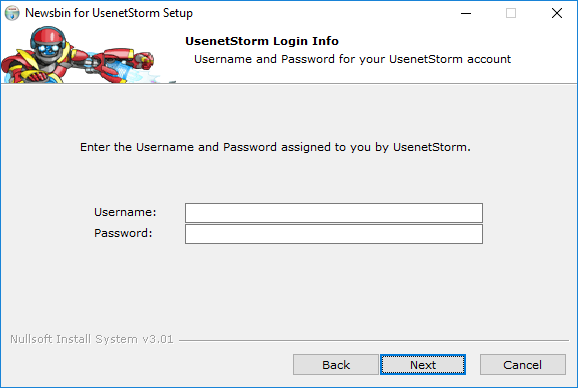
Download Newsbin Pro and Launch Setup Wizard
The first step is to download the right version. If you have an account with Usenet Storm, then you can use the free, but fully licensed, version of Newsbin Pro (Download Newsbin for Windows).
If you are using a different host, download the latest version from Newsbin's official website. Once the download has completed, simply run the installation program. This will launch the setup wizard, which will guide you through the process.
There are a number of options to choose from, but the default setup is usually the best. You won't really need to think about anything until you create or update the connections with your news server.
For this, we're assuming that you've already paid for a news server. News servers generally create your user login information and send them in an email that includes the Internet addresses of the servers that you will be able to use for downloading. If you need help, contact support.
You're going to want to set Newsbin to use SSL connections for privacy, which will offer you a secured connection. This is especially true if you plan on uploading anything to a newsgroup!
Next, you'll verify your login credentials. Again, these should be in your verification email. You can simply copy and paste them into the text boxes. If you receive an error, try typing this information in by hand as copying and pasting can sometimes carry over an extra space without being noticed. If you still receive an error, contact support.
Register & Create Your Newsbin License
Note: This section only applies if you do not have an account through Usenet Storm. If you do, then your Newsbin software is automatically registered and fully licensed.
After it downloads, you can select a temporary registration key that will give you full access to the news client. However, this must be typed into the right place during setup. Where is the right place?
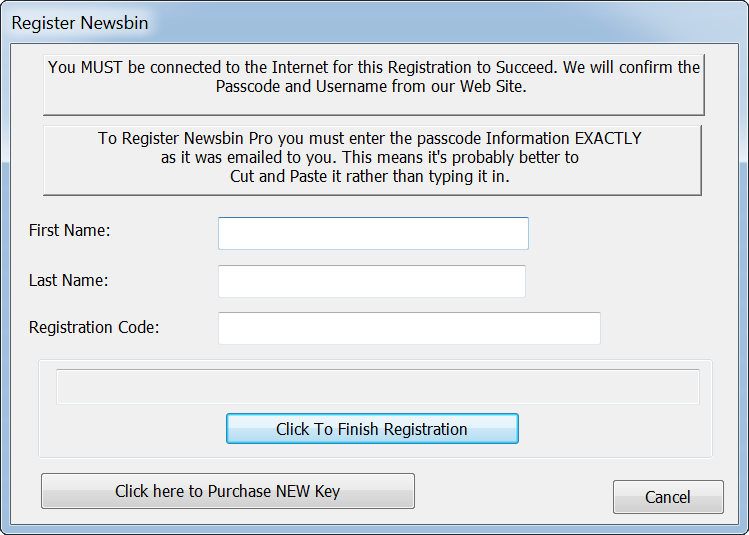
Under the Help menu item, all the way to the right of the drop-down menu, the fourth option from the top, you'll notice the very option that you're looking for: Register/Update Key. You should have gotten a registration confirmation email by now. This email will provide you with the name that you gave them, and your free Newsbin license code for Windows. Both should be copied exactly into their related fields. Notice that once your free trial registration runs out, from here you can purchase a new registration code that will support another year of use. Newsbin costs between $20 and $30 depending on which options that you select during setup.
Installation is now complete and we're ready to get start downloading!
Adding Groups to Newsbin
The first thing you'll want to do is add some newsgroups to Newsbin. These will be displayed like categories that you can easily read, download from, and search through later. See What is a Group Exactly for a more full explanation.
Under Options on the drop-down menu, the fourth choice from the top is Add Groups. Simply select that option and you'll see the following window appear on your screen next:
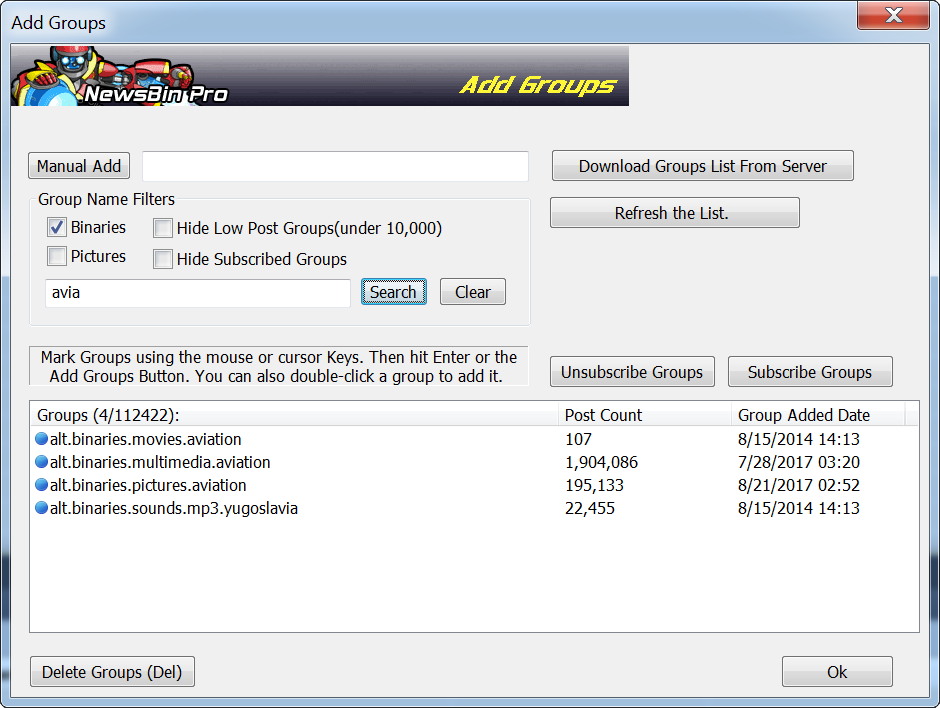
If it's empty or only has a few uninteresting options, then that is because you're likely running Newsbin for the very first time. No worries! You simply need to download the newsgroup list from your server.
Once that's downloaded, you'll likely have an overwhelming list of more than 100,000 options from which to choose. Luckily, there are a number of ways to have Newsbin help you narrow down that list to a manageable number. The search box is an easy way to find subjects that you like.
Next, you'll want to hide what you've subscribed to. You don't want them cluttering your list.
Next, select a group to read by simply double-clicking on it. The group should be immediately removed from the Add Group Window and appear in the Groups List Tab. Once you've selected a few that interest you, Newsbin Pro is ready to update the system and begin downloading!
